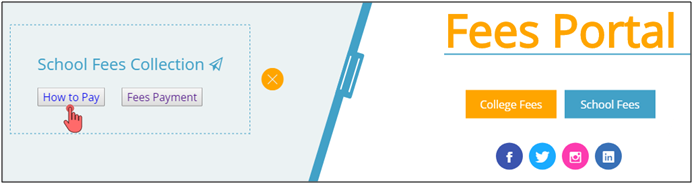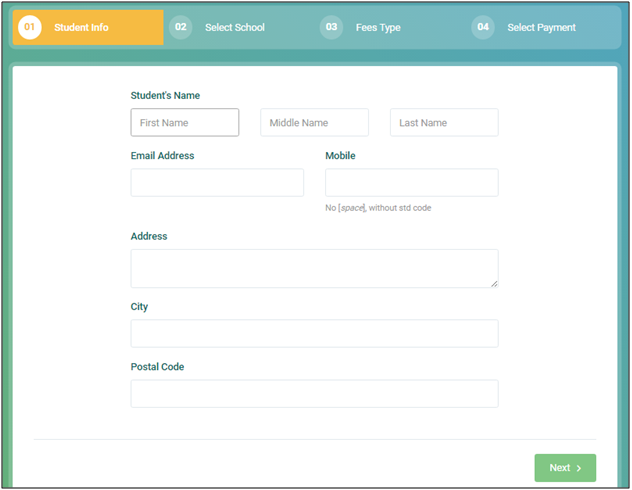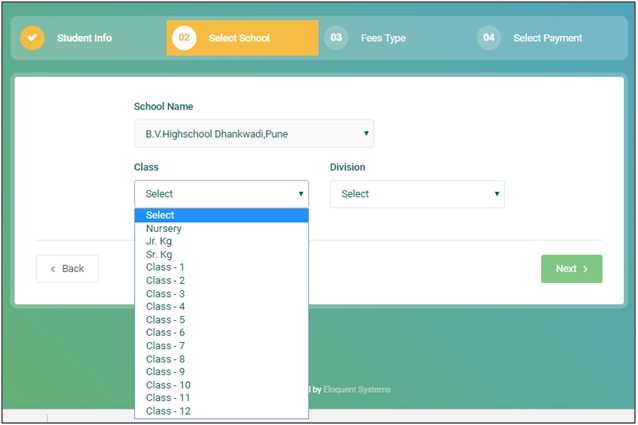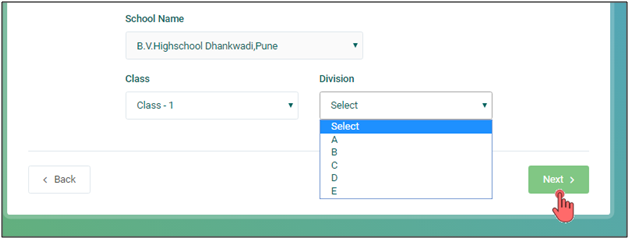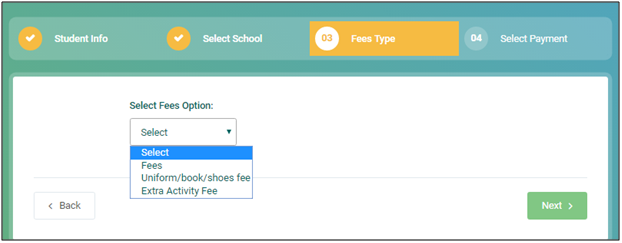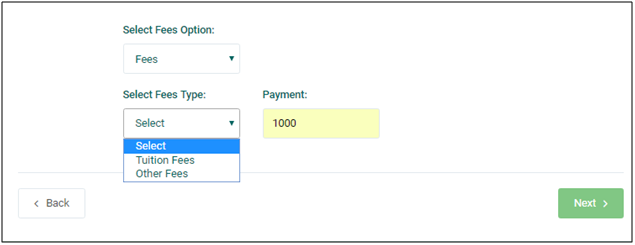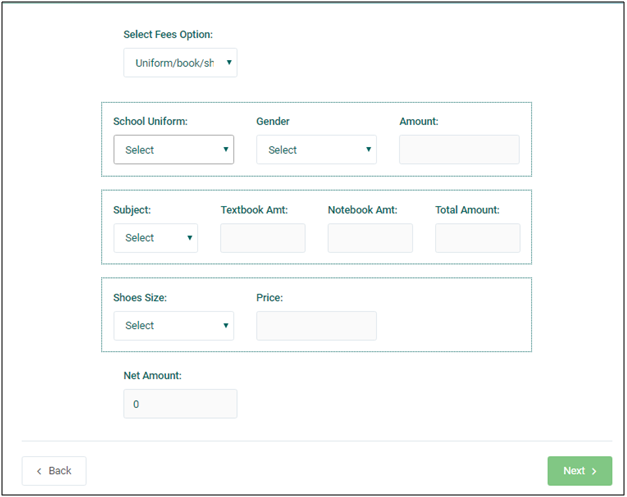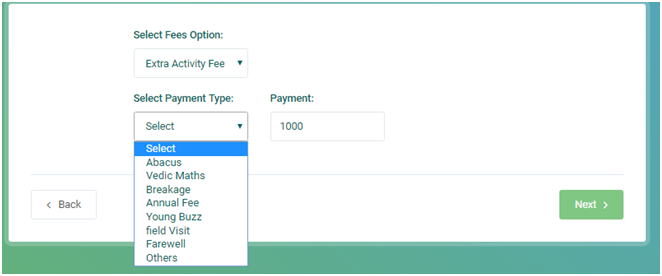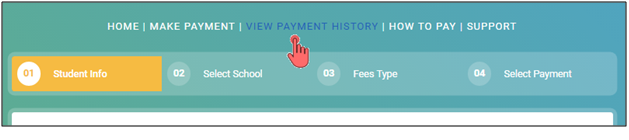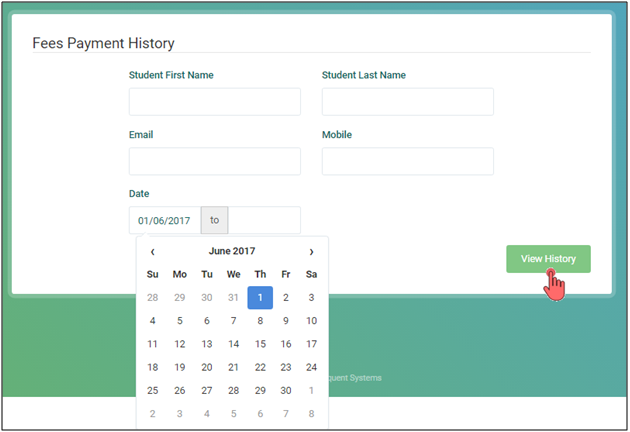In order to make students life more comfortable and easy at Bharati Vidyapeeth, we have started online fees payment portal. Now, students can make fees payment without wasting time in rows, carrying the cash and maintaining the receipts.
Online fees payment portal is easy to access, make payments and also to generate your receipts anytime and anywhere.
Visit www.bharatividyapeethfees.com to pay the fees of your kid. Click on 'School Fees' which will open school fees collection menu with 'How to Pay' help and link for 'Fees Payment' on the same page.
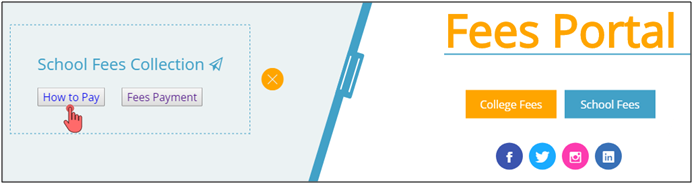
How to pay will guide about the procedure to pay the fees of your child.
After reading it, click on 'Fees Payment' tab to proceed further with the payment.
Student Information
A window of fees collection portal will be opened. First you need to enter your child's personal information in 'Student Info' tab.
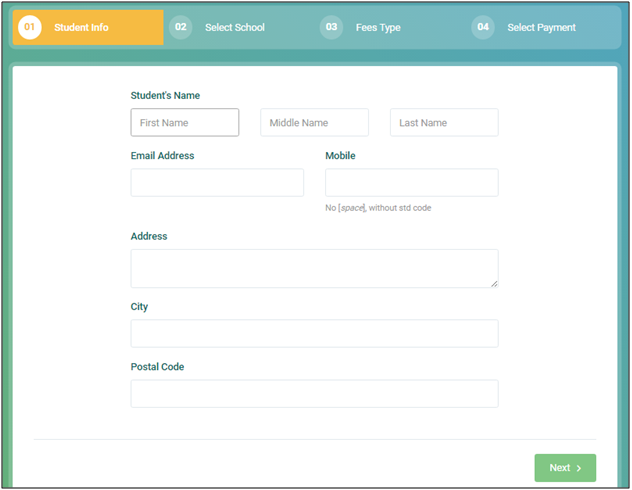
Provide your kid's full name in the spaces provided.
Give your email ID and mobile number which is active where you can receive the receipts of payments.
Give your permanent residential address.
Once form is filled click on next to proceed further.
Select School
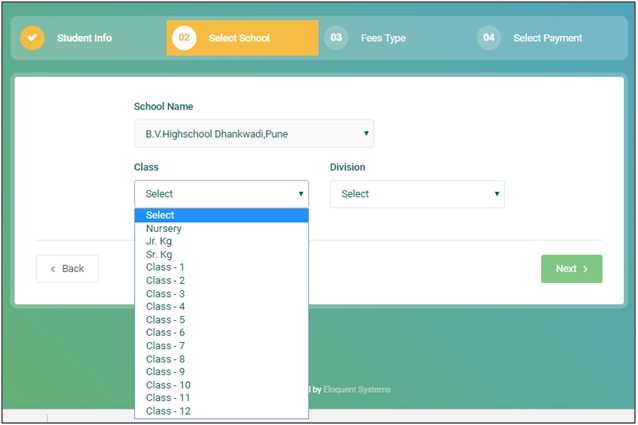
Next window will enable you to select the school from drop down menu.
Once the school is selected, choose further details of class and division in which your child is studying. Click on next to move further.
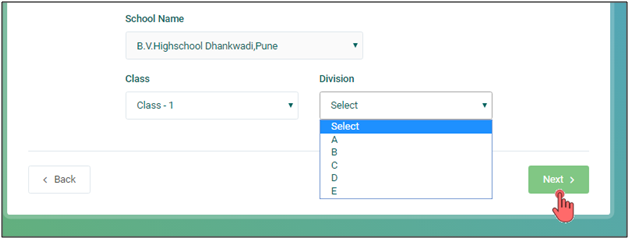
Fees Type
Fees Type window will be opened where you can specify details of type of fees and other related details.
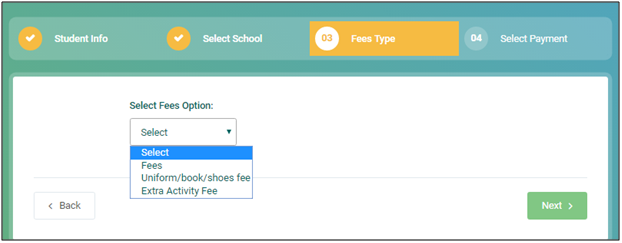
First define the fees option for which you wish to pay. Payment could be for the fees or for uniforms/ books/ shoes or for any other activity. Choose your option.
If you choose Fees, type will be required to select from the drop down menu. Enter the amount and then click on next to proceed further.
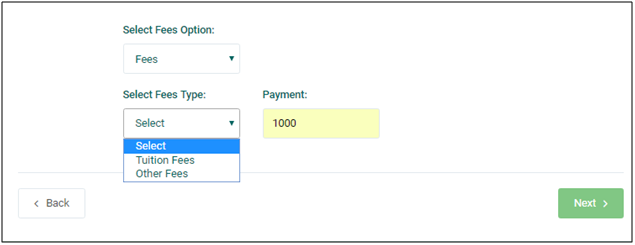
If you choose payment for uniforms/ books/ shoes, fields will be opened to enter respective details of your child. Fill the form as desired and then click on next to proceed for payments.
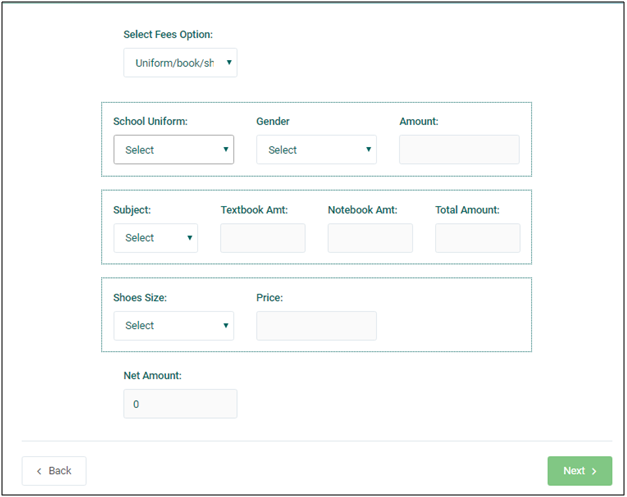
Similarly, for other activities, drop down menu will open from where you need to chose the option, enter the amount and proceed further.
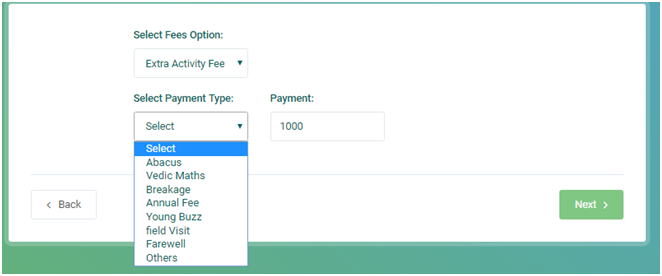
Payment Mode (Last Step)
This is the last step of payment where you will be asked to select the payment mode by which you wish to pay the fees. Select mode and agree to terms and conditions to finish the process. According to the payment mode selected by you, you will be diverted to the secured payment gateway where you can enter your details and make the payment.
Payment details will also be displayed on the page for recheck and reconfirmations. You can go back, if you wish to change anything before final payments.

Receipt of Fees
Once you have paid the fees you will be confirmed online that the fees are paid successfully and receipt will be generated.
At the same time, confirmation SMS will be received on your registered mobile number for the fees payment. A copy of receipt will also be delivered to your registered email ID for your records.
View Payment History
On the main page, click on "View Payment History".
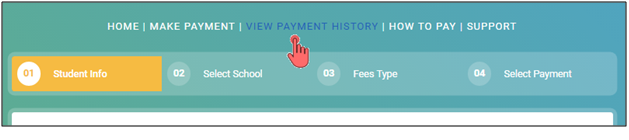
This will open a form for payment history generation. You can view your payment history and download the old receipts anytime from this tab.
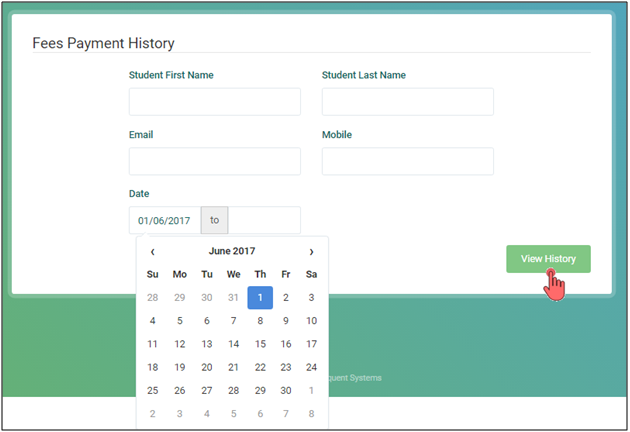
Enter your child's (student's) name, your mobile no. and email ID. Choose period from the calendar for which you wish to view history and click on "View History" to view and download the receipts on your own.
Otherwise you can always compile them from your email ID where one copy is always sent for your records on successful payments.
 Enter your personal information with PRN Number as registered with college.
Enter your personal information with PRN Number as registered with college. Select your college and faculty. Or Centre for distance education.
Select your college and faculty. Or Centre for distance education. Select your academic year and semester. Select type of fees and enter the amount.
Select your academic year and semester. Select type of fees and enter the amount.  Select payment mode (Debit card/ Credit Card/ NEFT/RTGS).
Select payment mode (Debit card/ Credit Card/ NEFT/RTGS). Generate your fees receipt after successful payment confirmation.
Generate your fees receipt after successful payment confirmation.